AEC Hub and the Common Data Environment.
AEC Hub is the only CAD and BIM collaboration platform with a Common Data Environment (CDE) built into it from day one. The benefits to the user are that AEC Hub offers a logical and intuitive way to manage your project data that complies with BS1192:2007 and PAS 1192-2:2013 and gives you a Level 2 BIM platform for all of your project needs.
The AEC Hub Common Data Environment, is implemented by default for each project. Although you do not have to use the CDE if you chose not to. When a project is created it creates four colour coded, CDE specific folders:
- WIP
- Shared
- Published
- Archived
The WIP folder is where the teams will do most of their work. Beneath the WIP folder you can create as many folders as you need to structure your data in the most appropriate manner. This may typically be by discipline, such as MEP, Structural, Architectural and Civil. It is entirely up to you.
The user can then assign the BS1192:2007 workflow to the folders. The workflow contains the following states:
- Work in Progress
- To be Checked
- To be Verified
- To be Approved
- Complete
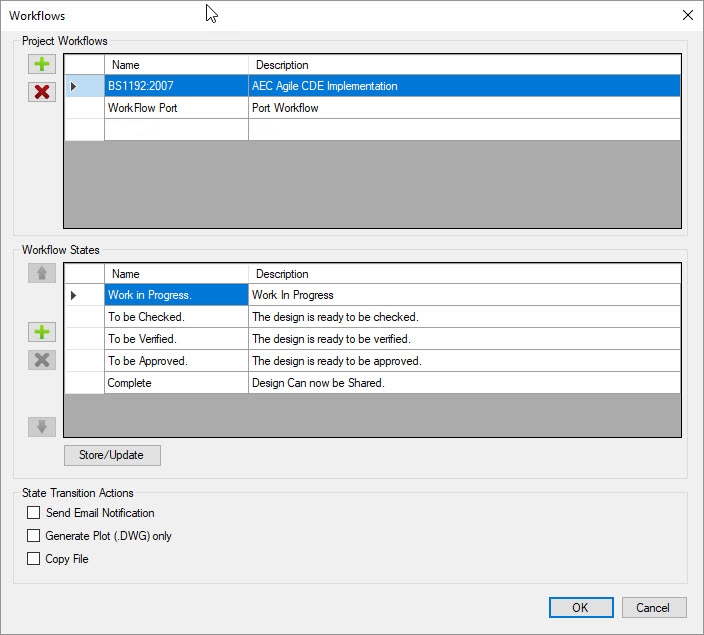
Security and permissions are managed based on Role Groups. The user defines certain role groups and allocates users to those groups. Role Groups are then assigned to the folders.
Role Groups include standard permissions such as File Read, File Write, Folder Read etc. They also include four special permissions.
- Change State
- Can Share
- Can Publish
- Can Archive
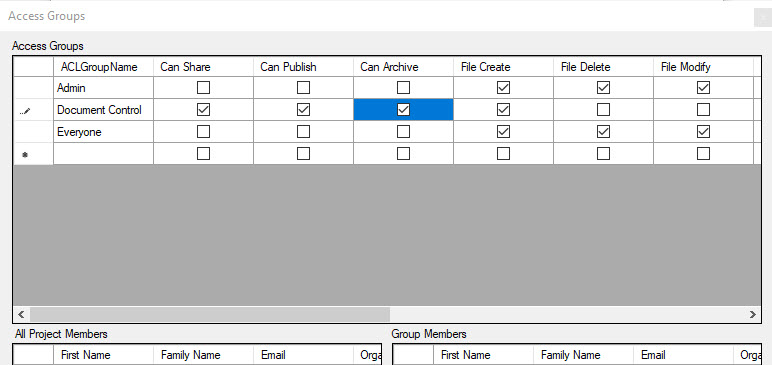
The Change State is user to move a document through the states on a workflow. Typically, a Lead Drafter/Modeller will have this permission. The other three states relate to BS1192/PAS 1192-2, this permission grants the user rights to Share, Publish and Archive files. In addition, a file can only be Shared, Published or Archived once it is in the 'Complete' state of the BS1192 workflow.
Assuming a user has the necessary permissions, they can select files in the file list and then right click to bring up the context menu. On this menu, there is an item called Common Data Environment, a sub-menu should now show with the Share option available. After clicking on Share the user will be prompted to select the Status Code for the document when it is shared. The list of options is from PAS 1192-2:2013
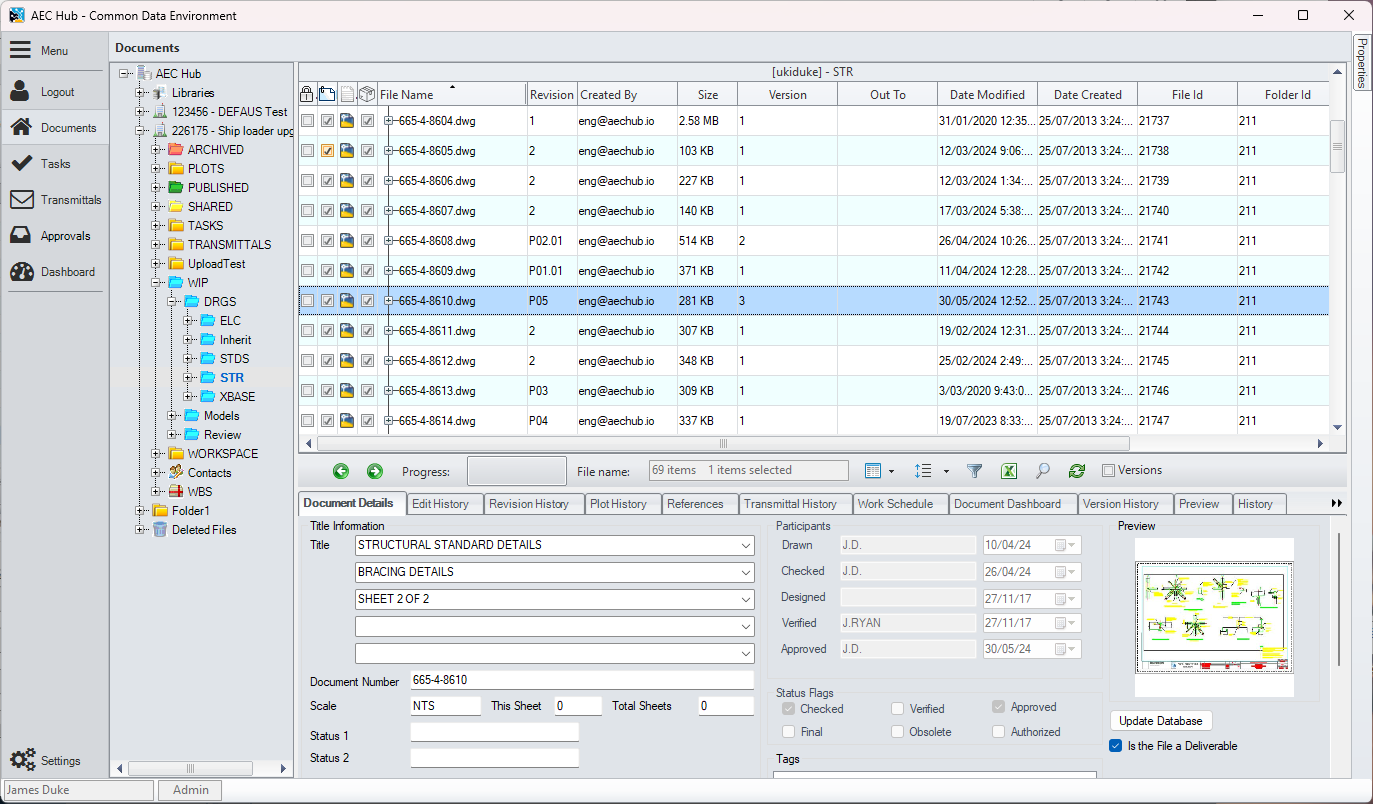
The file will then be copied from the WIP folder it is in to the Shared folder, replicating the folder structure in doing so. For example, sharing a file from:
Project1\WIP\DRGS\STR\Model.rvt
Will copy it to here:
Project1\Shared\DRGS\STR\Model.rvt
The model will have the status code appended to its attributes.
From Shared a user with Publish permissions can then copy Publish the file, and so on.
AEC hub integrates the best practices for data management as defined in the previously mentioned standards. The workflows are easy to understand and secure. Each actor in the workflow has to be granted permissions to carry out the workflow tasks and a complete audit trail is stored for each action.